Microsoft Pro Photo Tools provides a set of tools for photographers to perform various tasks with their images—including RAW captures. The current version enables you to quickly geotag your photos, view and edit metadata, and more, leveraging the power of Windows and Microsoft Live Local.
New in Microsoft Pro Photo Tools 2
- Support for reading and writing metadata to/from XMP side cars so that metadata will interoperate with Adobe products. This is in addition to reading and writing from the file.
- Users can convert from RAW to JPEG, TIFF, and HD Photo using "As Shot" settings. This includes the ability to resize the image.
- Users can view actual RAW image in addition to thumbnails
- Support for 64-bit Windows
- Support for international locales
- Improved UI for geotagging
Pro Photo Tools includes the following features:
Geotagging with flexibility
As geotagging gains popularity, photographers want to be able to quickly identify the location for their images. With Pro Photo Tools, you can gather location information from a variety of sources and apply it to the metadata in your images.

Determine location name automatically
With Pro Photo Tools, you can automatically apply the actual name of the location where a photo was taken based on the GPS coordinates. Instead of numbers, you'll have the "real" names, and that information can then be saved in the metadata for your photos.
Determine GPS coordinates from location name
Just because you haven't always had a GPS receiver doesn't mean you can't assign GPS coordinates to your photos. In fact, using the power of Microsoft Live Local you can determine the GPS coordinates where any photo was taken based on location name information in the image metadata. The GPS coordinates can then be added to the metadata for your photos and the photos plotted on a map.
Identify location on a map
For the maximum in flexibility when assigning a location to an image, you can navigate to the precise location where you took a given photo and tag the photo with that location information based on a specific position on the map.
View images on a map
As cool as it is to have GPS coordinate information connected to your images, to really get a sense of place with your photos, you need to view them on a map. Pro Photo Tools utilizes Windows Live Local to display your images on a map of the world, including the ability to view your images on a normal map or a satellite view of the world.
Edit image metadata
Metadata has become increasingly important to photographers as a way to manage and organize their images. Among the many things it enables is a rich capability to search for images. You can now update a wide range of metadata for your images using Pro Photo Tools, and that metadata gets stored in the actual image file, so wherever your photo goes, your data goes.
RAW support
By leveraging the Windows Imaging Components (WIC), we're able to provide support for any RAW file format (in addition to TIFF and JPEG) for which a codec has been developed. And that includes most RAW file formats. Not only can you view your RAW images within Pro Photo Tools, you can also update metadata—including GPS coordinates—directly in the file. The updated metadata is stored within the RAW file, not in a cumbersome "sidecar" file. (For information on obtaining codecs for your RAW images or other file formats, visit Codecs for Windows.
Extensibility
Pro Photo Tools was built with extensibility in mind. Rather than creating a one-off tool, we created a framework we can leverage for future tools. This will allow us to add additional functionality in future versions of Pro Photo Tools more efficiently. That means you'll get more features sooner.
For more information on how to use Microsoft Pro Photo Tools, see the article Geotagging Goes Mainstream.
Read more...

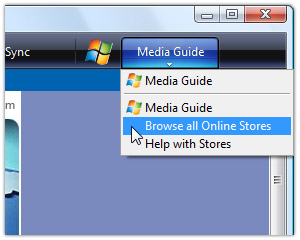 ust click the Browse all Online Stores option on the tab to the right of the Sync tab. The name of the tab changes depending on the menu option you select (Online Stores, Media Guide, or the name of your favorite store). See a list of stores available in Windows Media Player 11.
ust click the Browse all Online Stores option on the tab to the right of the Sync tab. The name of the tab changes depending on the menu option you select (Online Stores, Media Guide, or the name of your favorite store). See a list of stores available in Windows Media Player 11. 








